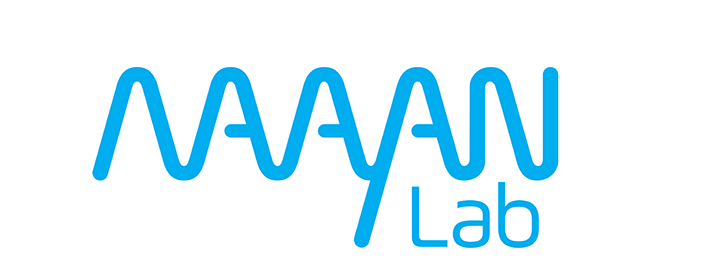Setup Jupyter Lab on the Cluster#
Jupyter Lab is a web-based environment for running jupyter notebooks. It’s frequently run locally but can also be run on another system so that underlying computation happens on that system.
Our cluster has lots of storage and memory and runs 24/7 so it might be a more ideal place to run experiments than on your laptop.
See tests/jupyter for complete template.
Creating a jupyter lab service#
In a blank directory, create a file:
docker-compose.yaml:services: jupyter-lab: image: maayanlab/jupyter-base-notebook:1.0.0 pull_policy: missing restart: unless-stopped command: start-notebook.py --NotebookApp.token='' ports: - 8888:8888 volumes: - jupyter-data:/home/jovyan/work volumes: jupyter-data: x-kubernetes: size: 1Gi class: local-path x-kubernetes: name: jupyter
Running Jupyter Lab Locally#
In the directory you created, you can run jupyter lab locally with:
# run jupyter lab locally
docker compose up -d
Now visit http://localhost:8888 to access your jupyter lab server.
Top stop it run (required if proceeding to the next step of this tutorial)
# add -v to delete the volume
docker compose down
Run Jupyter Lab on the Cluster#
In the same directory, you can launch the same jupyter lab on the cluster with:
sshkube run kube-compose up
Now that it’s running on the cluster, to access it you’ll need to port forward:
# this command stays running to keep the port forwarding open
sshkube run kube-compose port-forward jupyter-lab 8888
Now visit http://localhost:8888 to access your jupyter lab server running on the cluster.
Top stop it run
# add -v to delete the volume
sshkube run kube-compose down